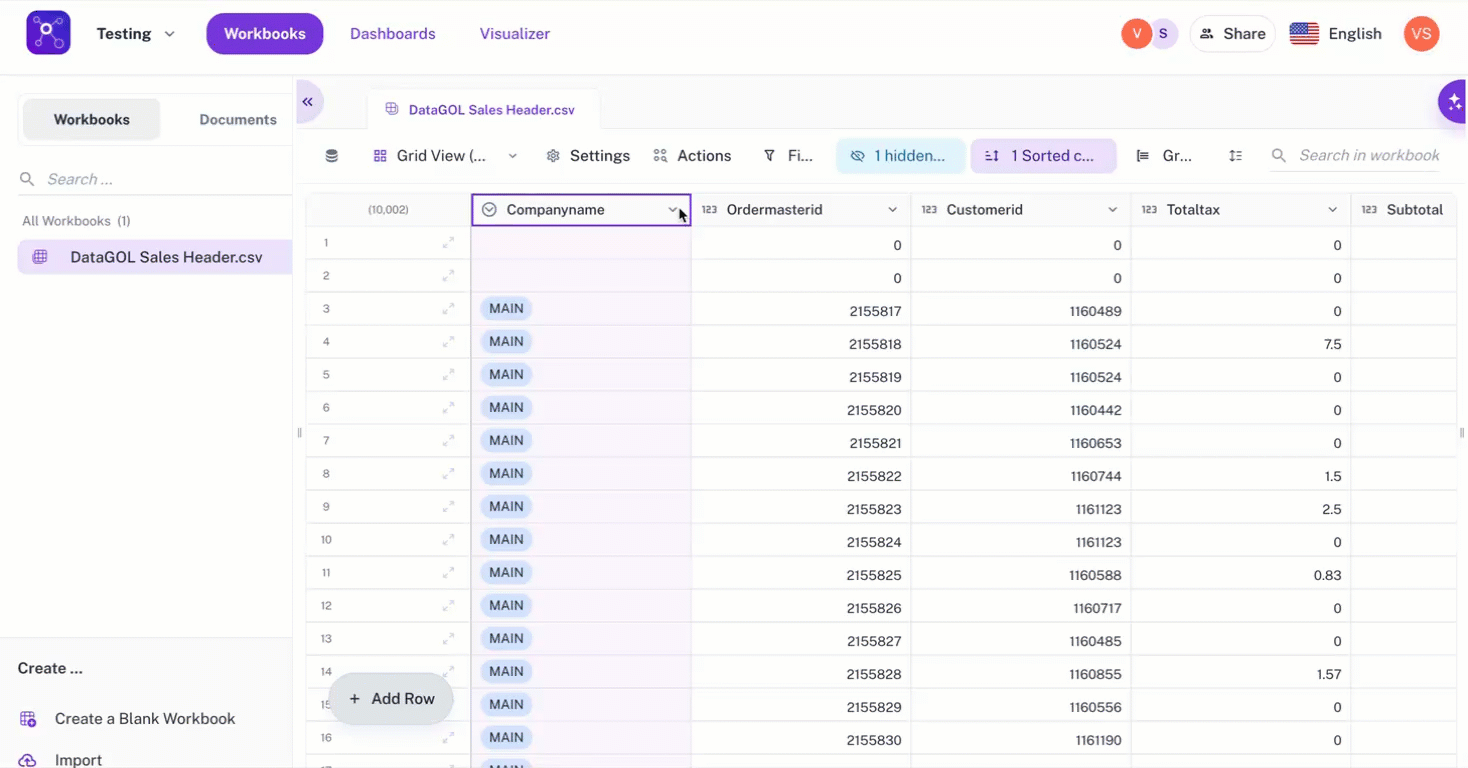Generating Dashboards with AI
Generating dashboards with AI
To generate dashboards with a single click, do the following:
- Navigate to a Workspace and choose the specific workbook for which you want to generate a dashboard.
- Within the selected workbook, locate and click the Actions tab > Generate Dashboard.
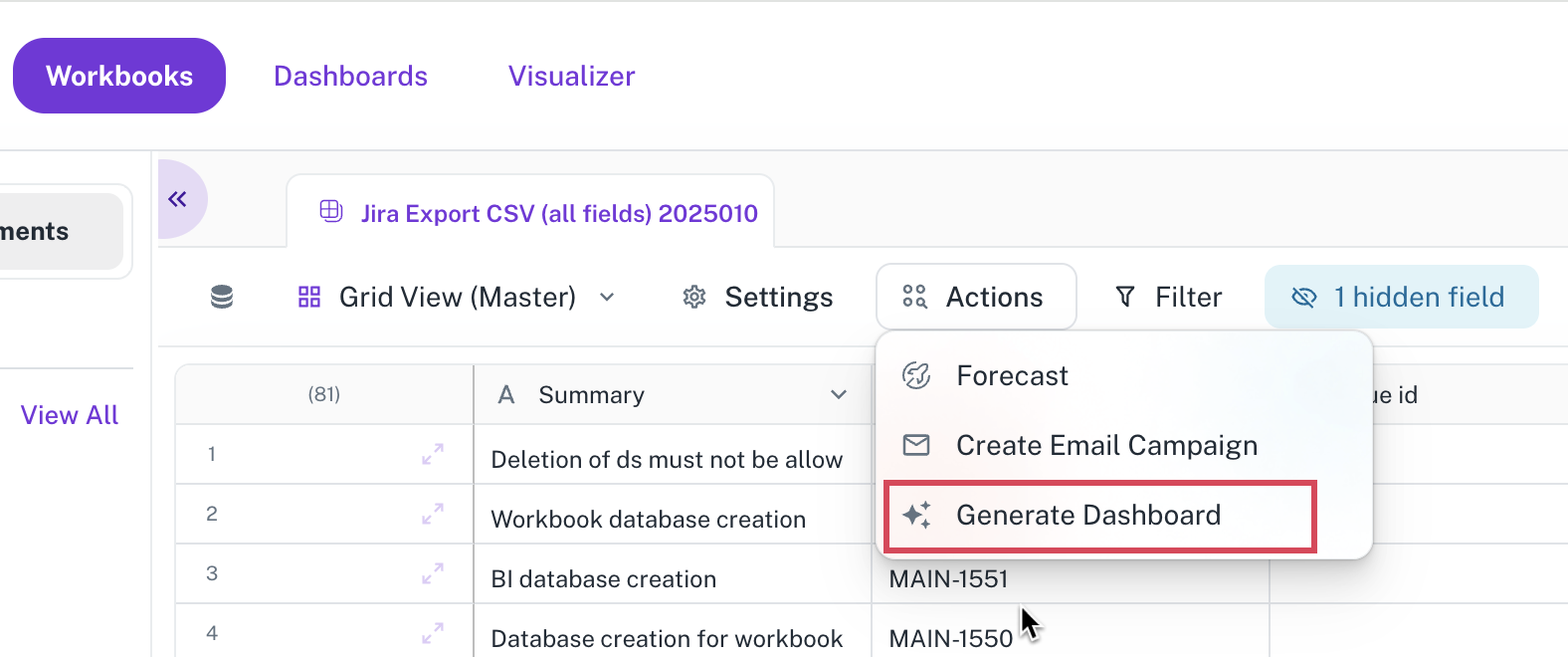
In the Generate Dashboard box, a list of personalities (e.g., Data Analyst, Business Executive) will appear.
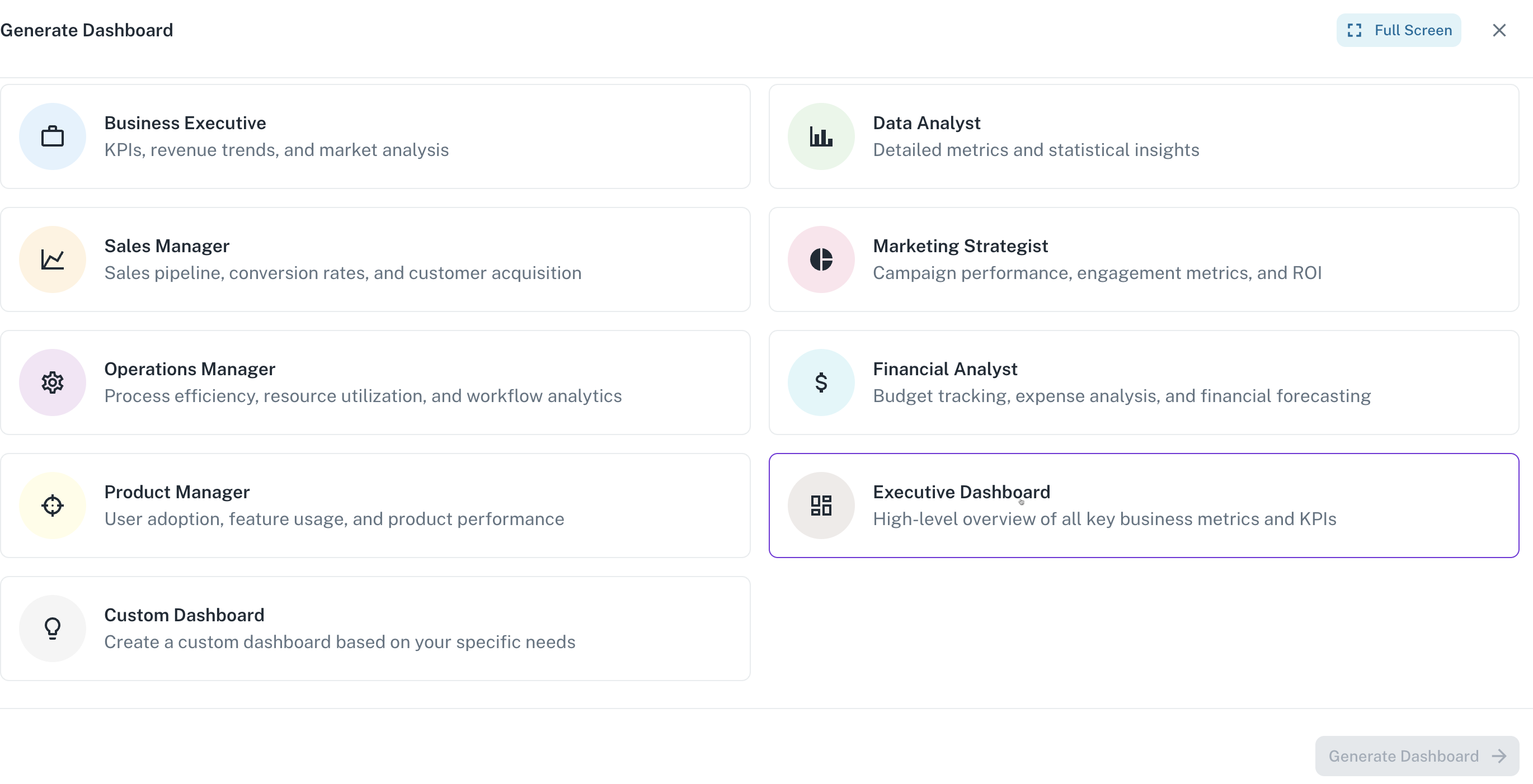
Choose a predefined persona that matches your role or use case or you can create a Custom dashboard:
- Business Executive
- Sales Manager
- Data Analyst
- Marketing Strategist
- Operations Manager
- Financial Analyst
- Product Manager
- Executive Dashboard
The system automatically generates a list of questions (KPIs or charts). You can:
- Reorder questions to prioritize visuals.
- Remove unnecessary questions.
- Regenerate questions if needed.
- Click Generate Dashboard button.
This initiates the AI-powered dashboard creation process. The system will then automatically generate and display a dashboard containing 8 to 10 relevant charts based on the data in the selected workbook and the chosen personality. The types of charts may vary depending on the data and the AI's interpretation.
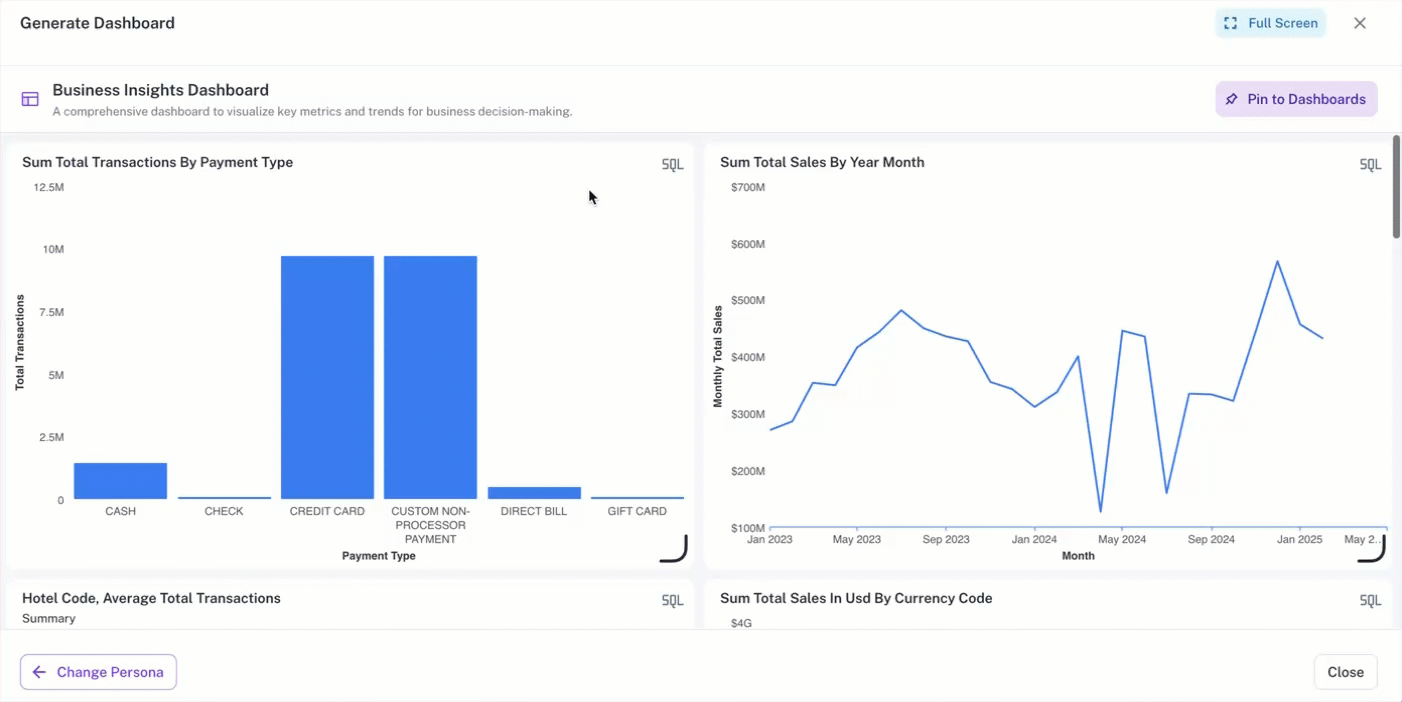
You can click the Change Persona button to change the persona and generate a different set of dashboards. Click the Pin to Dashboards button to save the generated dashboard for quick future access. Click the SQL icon from a widget in the dashboard to view the query of that specific widget.
Custom dashboard
Custom dashboard option is available for the one-click dashboard creation. You can input a text prompt to generate a dashboard. The system will then provide follow-up questions or options based on the prompt's content. Users can eliminate irrelevant prompts to refine the dashboard generation based on valid inputs. To generate a Custom dashboard, do the following:
-
Navigate to a Workbook.
-
From top of the columns, click Actions > Generate Dashboard.
-
From the displayed list of dashboard types, click Custom Dashboard and then click the Generate Dashboard button.
-
In the Generate Dashboard dialog box, clearly describe your dashboard requirements using natural language. For example: "I need a dashboard that tracks monthly sales performance, revenue growth, and lead conversion rates."
-
Click Generate Questions.
-
Review the follow-up questions or options presented by the system, which are based on your provided prompt.
-
Eliminate any irrelevant options to refine the scope of the custom dashboard.
-
Click the Generate Dashboard button to finalize the process.